Using the EV3 Brick¶
Make sure the EV3 Brick is turned off. Insert the microSD card you prepared into the microSD card slot on the EV3 Brick, as shown in Figure 4.
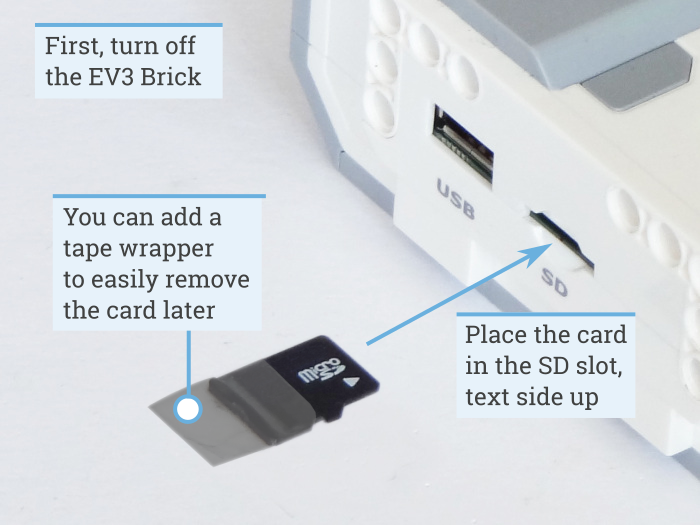
Figure 4 Inserting the flashed microSD card into the EV3 Brick
Turning the EV3 Brick on and off¶
Turn on the EV3 Brick by pressing the dark gray center button.
The boot process may take several minutes. While booting, the EV3 Brick status light turns orange and blinks intermittently, and you’ll see a lot of text on the EV3 screen. The EV3 Brick is ready for use when the status light turns green.
To turn the EV3 Brick off, open the shutdown menu with the back button, and then select Power Off using the center button, as shown in Figure 5.
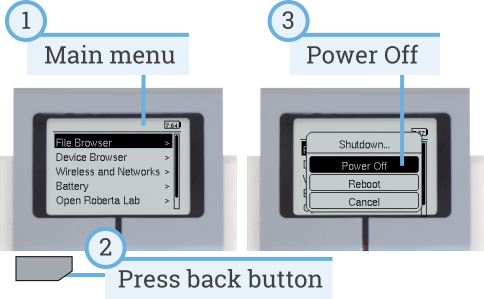
Figure 5 Turning the EV3 Brick off
Viewing motor and sensor values¶
When you’re not running a program, you can view motor and sensor values using the device browser, as shown in Figure 6.
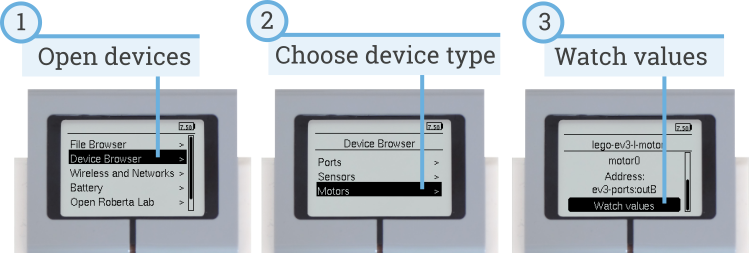
Figure 6 Viewing motor and sensor values
Running a program without a computer¶
You can run previously downloaded programs directly from the EV3 Brick.
To do so, find the program using the file browser on the EV3 screen and press the center button key to start the program as shown in Figure 7.
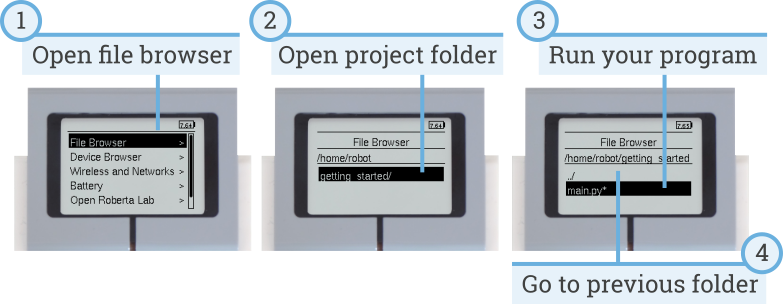
Figure 7 Starting a program using the buttons on the EV3 Brick
Going back to the original firmware¶
You can go back to the LEGO® firmware and your LEGO programs at any time. To do so:
- Turn the EV3 Brick off as shown above.
- Wait for the screen and brick status light to turn off.
- Remove the microSD card.
- Turn the EV3 on.