Installation¶
This page guides you through the steps to collect and install everything you need to start programming.
What do you need?¶
To get started, you’ll need:
A Windows 10 or Mac OS computer
Internet access and administrator access
This is required during the installation only. You will not need special access to write and run programs later on.
A microSD card
You’ll need a card with a minimum capacity of 4GB and a maximum capacity of 32GB. This type of microSD card is also known as microSDHC. We recommend cards with Application Performance Class A1.
A microSD card slot or card reader in your computer
If your computer does not have a (micro)SD card slot, you can use an external USB (micro)SD card reader.
A mini-USB cable, like the one included with your EV3 set
The typical configuration of this equipment is summarized in Figure 1.

Figure 1 Setup overview
Preparing your computer¶
You’ll write your MicroPython programs using Visual Studio Code. Follow the steps below to download, install, and configure this application:
- Download Visual Studio Code.
- Follow the on-screen instructions to install the application.
- Launch Visual Studio Code.
- Open the extensions tab.
- Install the EV3 MicroPython extension as shown in Figure 2.
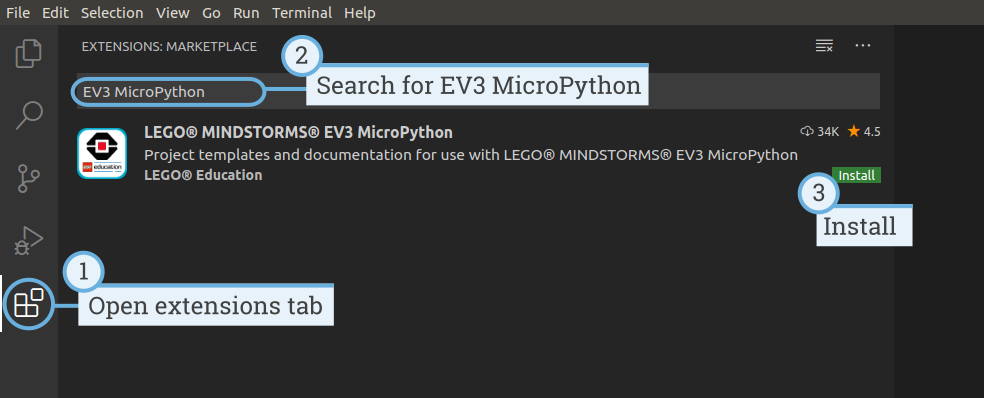
Figure 2 Installing the extension from the Visual Studio Code marketplace
Preparing the microSD card¶
To make it possible to run MicroPython programs on your EV3 Brick, you’ll now learn how to install the required tools on your microSD card.
If the microSD card contains files you want to keep, make sure to create a backup of its contents first. See managing files on the EV3 to learn how to backup your previous MicroPython programs if necessary.
This process erases everything on your microSD card, including any previous MicroPython programs on it.
To install the MicroPython tools on your microSD card:
Download the EV3 MicroPython microSD card image and save it in a convenient location. This file is approximately 360 MB. You do not need to unzip the file.
Download and install a microSD card flashing tool such as Etcher.
Insert the microSD card into your computer or card reader.
Launch the flashing tool and follow the steps on your screen to install the file you have just downloaded. If you use Etcher, you can follow the instructions below, as shown in Figure 3.
- Select the EV3 MicroPython microSD card image file you have just downloaded.
- Select your microSD card. Make sure that the device and size correspond to your microSD card.
- Start the flashing process. This may take several minutes. Do not remove the card until the flashing process is complete.
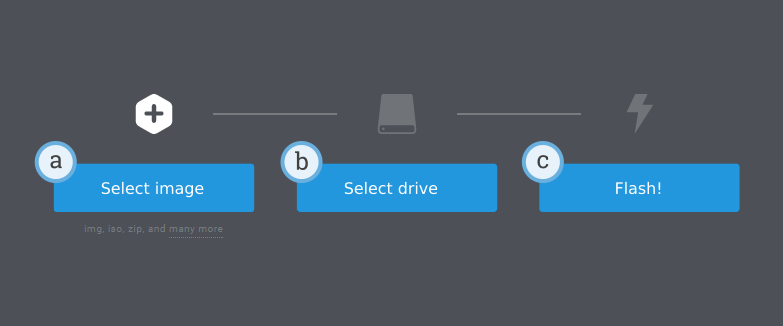
Figure 3 Using Etcher to flash the EV3 MicroPython microSD card image
Updating the microSD card¶
To update the microSD card, download a new image file using the link above and flash it to the microSD card as described above. Be sure to back up any MicroPython programs you want to save.
You do not need to erase the contents of the microSD card first. This is done automatically when you flash the new image file.